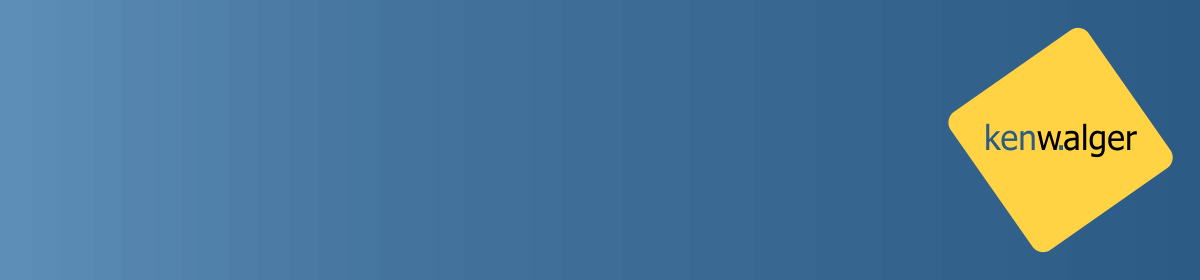getters and setters come out of one of the fundamental Object Oriented Programming (OOP) concepts called encapsulation. Encapsulation is a way of wrapping data (variables) and the coding doing something with that data (methods) together. We encapsulate class variables and hide them from other classes and make them accessible only through methods of the current class.
Encapsulation with Getters and Setters
To achieve encapsulation in Java
- Declare the variables of a class as private.
- Provide public
setterandgettermethods to modify and view the variables values.
That sounds all great and, if you are anything like me, doesn’t really mean much without an example. So, let’s do that.
public class Employee{
private String name;
private String idNum;
private int age;
public int getAge(){
return age;
}
public String getName(){
return name;
}
public String getIdNum(){
return idNum;
}
public void setAge( int newAge){
age = newAge;
}
public void setName(String newName){
name = newName;
}
public void setIdNum( String newId){
idNum = newId;
}
}
Obviously, we would store much more about an employee, but this is just a sample. Now, to the question of how do you access this “hidden” data from another class.
public class RunEmployee{
public static void main(String args[]){
Employee employee = new Employee();
employee.setName("James");
employee.setAge(20);
employee.setIdNum("12343ms");
System.out.print("Name: " + employee.getName() +
" | Age: " + employee.getAge() +
" | Id: " + employee.getIdNum());
}
}
If we were to run this we would get the following output:
Name: James | Age: 20 | Id: 12343ms
Encapsulation Benefits
Some of the benefits of encapsulation include:
- The fields of a class can be made read-only or write-only.
- A class can have total control over what is stored in its fields.
- The users of a class do not know how the class stores its data. A class can change the data type of a field and users of the class do not need to change any of their code.
Happy coding!