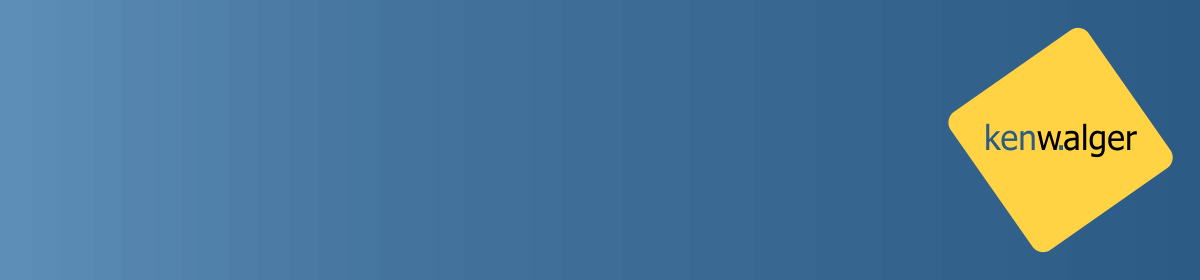Python offers several popular web frameworks such as Django, TurboGears, Flask, and Pyramid, to name a few. In this post I want to take a look at the Bottle framework. Actually, I’ll be spending a couple of posts using Bottle before jumping into Django.
Bottle
From the Bottle website, Bottle is described as:
Bottle is a fast, simple and lightweight WSGI micro web-framework for Python.
Fast… great. Simple… awesome. Lighweight… sounds good. WSGI??? What is that? WSGI is an acronym for Web Server Gateway Interface and comes from the PEP 333 standard. Which, in a nutshell, means that Bottle is going to be compliant with and capable of supporting all (or most) interactions between a Web server and a Web framework. Cool, that sounds reasonable.
Now what about that last part, the micro web-framework? Well, that typically means that the web-framework isn’t as full features as an enterprise level framework, such as Django, and by default doesn’t include some features expected in a full fledged web framework. While Bottle can indeed be deployed to a server and have full functioning applications, I find Bottle, and other micro web-frameworks, to be great for prototyping of ideas.
What I’d like to build out as a prototype in Bottle, then switch it over to Flask, is a very basic blood sugar tracking and logging application for those dealing with Type I Diabetes. We’ll get more into the data that we need to keep track of and the database schema in another post. In this post, we will concern ourselves simply with getting familiar with Bottle, routes, templates, and static files.
Routing
As stated in Bottle’s project description, it is fast and simple to get things running. We, of course, need to install it first using
pip install bottle
At the time of this writing, the current version is 0.12.13.
I’m going to assume for this discussion that HTTP methods such as GET and POST are something with which you are familiar. If not you can see an explanation of them here. For starters we need to see how to establish a basic route in Bottle, so let’s do one for the every popular “Hello World!” example.
app.py
import bottle
# Site Index
@bottle.route('/')
def index():
return "Hello World!"
if __name__ == '__main__':
bottle.run('localhost', 8082, debug=True, reloader=True)
Now, if we run our application and go to http://localhost:8082 on our local machine we should see an HTML page with the text “Hello World!”. As promised, pretty quick and easy to get a page up and running with Bottle. It would be great if we could return some generated information as well. What about just adding a name to our route and have that name displayed on the screen? We’ll use the cgi module, or Common Gateway Interface to obtain that information from our URL.
app.py
import bottle
import cgi
# Site Index
@bottle.route('/')
def index():
return "Hello World!"
# Index with name
@bottle.route('/<name>')
def get_name(name="Nobody"):
name = cgi.html.escape(name)
return "Hello {}".format(name)
if __name__ == '__main__':
bottle.run('localhost', 8082, debug=True, reloader=True)
This is pretty cool and super simple to get pages out and displayed on a web page, but they don’t look great and just returning strings is still pretty limiting.
Template Engine
Fortunately Bottle comes with and utilizes a basic template engine called SimpleTemplate. This will allow us to write HTML files, use CSS, and include Python code inside our templates. Our template files will be of the file type .tpl. Let’s see about changing our name route to use a template and pass the template our URL information. Let’s call our template name.tpl.
app.py
import bottle
import cgi
# Site Index
@bottle.route('/')
def index():
return "Hello World!"
# Index with name
@bottle.route('/<name>')
def get_name(name="Nobody"):
name = cgi.html.escape(name)
return bottle.template('name.tpl', name=name)
if __name__ == '__main__':
bottle.run('localhost', 8082, debug=True, reloader=True)
name.tpl
<!DOCTYPE html>
<html>
<head>
<title>Name Page</title>
</head>
<body>
Hello {{name}}!
</body>
</html>
Great, we are passing our name variable information from our route in app.py to our template and, using the {{...}} syntax we are able to capture and display information. We can pass many different arguments into the return statement of our route such as data coming back from a database, data for regarding errors, user names, page titles, etc.
One thing that is always nice to be able to do in a web framework is to not have to repeat ourselves in every template file for things such as the HTML head information and page footer information. Once again, Bottle and SimpleTemplate makes this easy with the % include() feature. Let’s see this in action by creating a header.tpl file, include it inside our name.tpl file, and pass in title data from our route.
header.tpl
<!DOCTYPE html>
<html>
<head>
<title>{{title or 'No title'}}</title>
</head>
<body>
name.tpl
% include('header.tpl', title=title)
Hello {{name}}!
</body>
</html>
And let’s not forget to update our route information as well…
app.py Snippet
# Index with name
@bottle.route('/<name>')
def get_name(name="Nobody"):
name = cgi.html.escape(name)
return bottle.template('name.tpl', name=name, title="Name Page")
Fantastic! Now we can see how we can utilize information from our Python code in app.py and display it in our templates.
Static Files
One other think I would like to mention in this post is how to setup Bottle for including static files like CSS. Again, Bottle makes this easy by simply having us define the path to our static files and by importing static_file from bottle and returning a static_file. This is the recommended way to serve static files and it provides some extra security protection to the files. We can define a new route for static CSS files like so:
from bottle import static_file
# Static CSS Files
@bottle.route('/static/css/<filename:re:.*\.css>')
def send_css(filename):
return static_file(filename, root='static/css')
With the exception of the regular expression filter in the link name, that should look pretty familiar. The regular expression is simply telling Bottle that any file name with a .css extension should be looked for, in this case, in the static/css directory.
Now, inside our header.tpl file we can include a <link type="text/css" href="/static/css/styles.css" rel="stylesheet"> line and have our CSS files safely included and if they are missing Bottle will provide some convenient error messages.
Wrap Up
I think that is a pretty decent start for our knowledge of Bottle, how to create some routes in general, some basic templates, and serving some static files. In another post, I’ll show a basic site that will have the necessary routes and templates in place for our Blood Sugar Tracker application. From there I’ll show how we can utilize MongoDB as a data store for the application and include session and user signup information so we can provide some basic authentication with sessions and cookies, which Bottle provides some great and amazingly simple tools to enable that functionality.
See you next time and Happy Coding!
Follow me on Twitter @kenwalger to get the latest updates. If you enjoyed this article, or have questions, leave comments below.